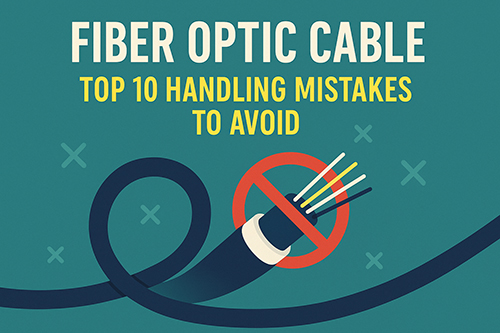Ethernet Ports Explained: A Beginner's Guide
Introduction
In our modern world, the Internet touches every part of our lives. Most of us use Wi-Fi every day, but there is a long-standing method of connecting devices that remains very reliable. An Ethernet port is that trusted connection.
Whether in home offices or gaming setups, having a proper wired connection can make a big difference in network speed and stability. This guide explains how Ethernet ports work, how to use them, and what to do when something goes wrong.
Understanding Ethernet Ports
Definition and Purpose
An Ethernet port is a socket on your computer or network device into which an Ethernet cable is plugged. It links your device to a local network or even directly to the Internet. This method of linking is known for its dependability and consistent speed. In simple terms, an Ethernet port helps your computer talk to other devices using a cable.
Physical Characteristics
You usually find Ethernet ports on the back of desktop computers, laptops, routers, and many other network devices. The port is rectangular and often has a locking clip that secures the cable. Most of these ports use the eight-pin connector, formally known as an eight position and eight contact connector. Inside the port, eight small metal contacts are arranged to line up with the cable’s pins. These contacts are sometimes coated to help prevent corrosion and to keep the connection steady.
Common Devices Featuring Ethernet Ports
Many everyday devices include Ethernet ports. Desktop PCs, laptops with built-in network cards, and even some smart televisions use these ports for a stable Internet connection. Gaming consoles, modems, and network switches also have Ethernet ports. In cases where wireless signals are not strong or reliable, people turn to wired Ethernet for a stronger and more secure connection.

How Ethernet Ports Work
Connection to the Network Interface Controller
An Ethernet port is connected to a device’s network interface controller (NIC). The NIC handles the sending and receiving of data through the cable connection. In many computers, the NIC is built into the motherboard, but in some older systems, it may be a separate card. Once the cable is plugged into the Ethernet port, the NIC helps form a direct link to your network. This simple process ensures that your computer gets a steady stream of data with little interruption.
Role in Establishing Internet Connections
The Ethernet port provides a direct method to connect devices such as computers and gaming consoles to a router or modem. Unlike wireless methods, a wired Ethernet connection avoids many of the interferences that can slow down or disrupt your network. Routers often have several Ethernet ports so that many devices can be connected at once. This type of connection is especially useful in settings that need reliable internet access with minimal delay.
Connecting Devices Using Ethernet Ports
Types of Ethernet Cables
Choosing the right Ethernet cable is important if you want a fast and reliable connection. Common cables include:
- Category 5e, which is good for everyday use.
- Category 6 or Category 6A, which are better for high-speed data transfer.
- Other types exist for specific needs and longer distances.
Each cable has its own limits when it comes to distance and speed. For example, Category 6 cables are often used when a higher data rate is needed in environments that can be prone to interference.
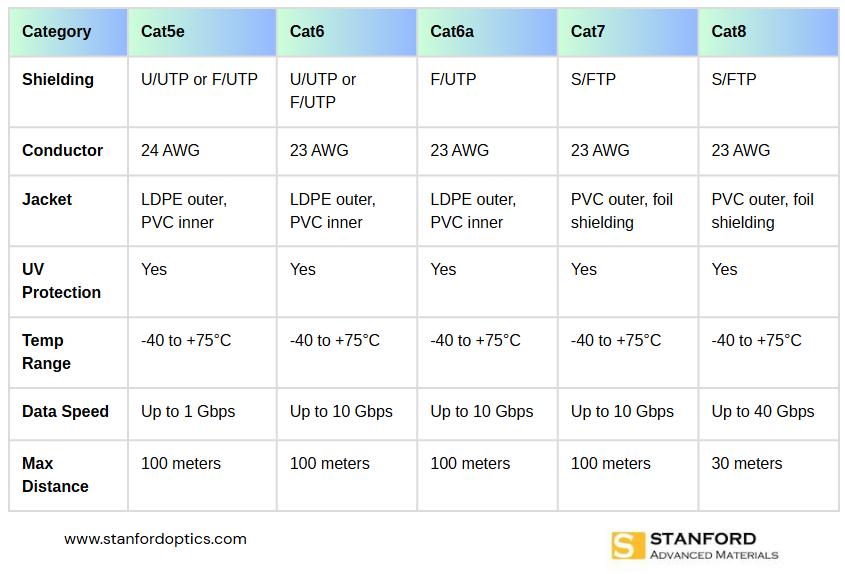
Further reading: Cat5/5e, Cat6/6a, Cat7, and Cat8 Ethernet Cables: The Ultimate Buying Guide
Step-by-Step Connection Process
A proper connection ensures good network performance. Here is a simple guide to connect your devices:
- Locate the Ethernet port on your device and on the router or network switch.
- Use a factory-made, certified Ethernet cable. This is the best way to be sure the cable is built correctly.
- Plug one end of the cable into the Ethernet port on your device.
- Connect the other end to an available port on your router or network switch.
- Check the connection by looking for the indicator lights. Most ports have lights that show when power is running and when data is being transferred.
- If there is any issue, try a different cable or a different port to rule out hardware faults.
Following these simple steps can help ensure you get the best performance from your connection.
Troubleshooting Common Ethernet Port Issues
Identifying Connectivity Problems
Sometimes the connection might not work as expected. When this happens, start with the basics:
- Make sure the cable is firmly connected.
- Verify that the cable is inserted into the right port on both the device and the router.
- Look at the network status on your device to be sure it is recognizing the connection.
Sometimes, simply swapping out the cable can reveal if the cable is at fault.
Additional Steps to Resolve Issues
If the basic check does not solve the problem, try these steps:
- Restart your computer, modem, and router. This refreshes the connection.
- Run simple network commands to refresh the device’s network settings.
- Update your Ethernet adapter’s driver if a change was made recently.
- If problems persist, use a network cable tester to check the integrity of the connection.
- Finally, consider resetting your network settings to the default. This step often resolves deeper configuration issues.
Frequently Asked Questions
Q: What is an Ethernet port?
A: It is a socket on a computer or network device where you plug in an Ethernet cable. This cable links your device to a wired network.
Q: How can I tell if my device has an Ethernet port?
A: Look on the back or side of a desktop or laptop. The port is rectangular and often marked with a symbol that looks like several connected lines.
Q: Why might I choose an Ethernet connection over Wi-Fi?
A: Ethernet connections are usually faster and more stable. They are less likely to be affected by interference that sometimes disrupts wireless signals.
Q: How do I know which Ethernet cable to use?
A: If you need speeds for everyday tasks, a Category 5e cable may be sufficient. For higher speeds or in crowded areas, consider a Category 6 or higher.
Conclusion
Ethernet ports continue to serve as a reliable method to connect devices in our everyday lives. They offer a stable, secure way to access the Internet that often surpasses wireless connections in speed and reliability. Whether you are connecting a computer, a gaming console, or setting up an office network, the Ethernet port remains a trusted tool in ensuring a seamless network experience.
For dependable networking components and accessories, consider the quality materials supplied by Stanford Optics.